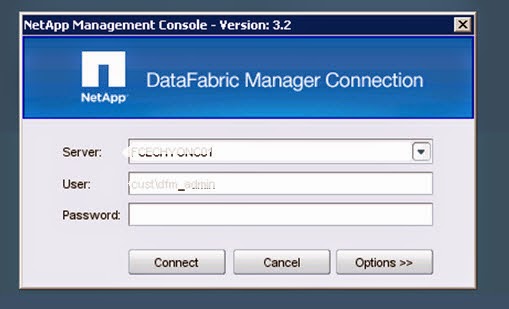Fast-Path Vs Slow-Path
Data within a FlexVol has both a logical location within the volume and a physical location within the containing aggregate. When reading data from a FlexVol, the physical location of that data must be known to perform the read. Under normal circumstances, reads use a fast-path to translate a logical address into a physical address. When SnapMirror transfers a FlexVol to a different aggregate, however, the relationship between logical and physical addresses is changed. The destination aggregate lays out the volume into different physical blocks. Immediately after the SnapMirror transfer, reads to the destination volume will use a different process to translate logical addresses into physical addresses. This slow-path is less efficient and may require an additional disk read to access a block of data. As soon as a FlexVol SnapMirror update finishes, the destination storage controller will launch a scanner to recreate the fast-path metadata. Once the scan finishes, reads to the SnapMirror destination will use the normal fast-path. This process is known as deswizzling.
Q. If you are using Snapsmirror Asynch mode (transfer every 5 min) and you have good band width, will it leave any impact ?
Ans. Yes, desswizzling.
To check if Scanner is running to create Fast-path :
filer> priv set advanced
filer*> wafl scan status
Example
DR-FILERA*> wafl scan status sm_myvolume
Volume sm_myvolume:
Scan id Type of scan progress
5081724 container block reclamation block 106 of 4909
5081725 volume deswizzling snap 131, inode 97 of 32781. level 1 of normal files. Totals: Normal files: L1:0/14245 L2:0/38304 L3:0/38521 L4:0/38521 Inode file: L0:0/0 L1:0/0 L2:0/0 L3:0/0 L4:0/0
DR-FILERA*> snap status sm_myvolume
Volume sm_myvolume (cleaning summary map)
snapid status date ownblks release fsRev name
------ ------ ------------ ------- ------- ----- --------
116 creating May 02 15:54 0 8.0 21057 DR-FILERA(1574215916)_sm_myvolume.69540 (no map)
115 creating May 02 15:51 1096 8.0 21057 DR-FILERA(157
Question: Does deswizzling take place on offline volumes?
Answer: No, deswizzling will not take place on offline volumes. Only online volumes will be deswizzled.
Note: Volume deswizzling or a deswizzle scan can also occur after a vol copy operation, even if Volume SnapMirror is not used or licensed. Since a 'vol copy' is a block-level transfer, the destination FlexVol requires a swizzle scanner to update the location of the blocks in WAFL.
Reference : https://kb.netapp.com/support/index?page=content&id=3011866
Data within a FlexVol has both a logical location within the volume and a physical location within the containing aggregate. When reading data from a FlexVol, the physical location of that data must be known to perform the read. Under normal circumstances, reads use a fast-path to translate a logical address into a physical address. When SnapMirror transfers a FlexVol to a different aggregate, however, the relationship between logical and physical addresses is changed. The destination aggregate lays out the volume into different physical blocks. Immediately after the SnapMirror transfer, reads to the destination volume will use a different process to translate logical addresses into physical addresses. This slow-path is less efficient and may require an additional disk read to access a block of data. As soon as a FlexVol SnapMirror update finishes, the destination storage controller will launch a scanner to recreate the fast-path metadata. Once the scan finishes, reads to the SnapMirror destination will use the normal fast-path. This process is known as deswizzling.
Q. If you are using Snapsmirror Asynch mode (transfer every 5 min) and you have good band width, will it leave any impact ?
Ans. Yes, desswizzling.
To check if Scanner is running to create Fast-path :
filer> priv set advanced
filer*> wafl scan status
Example
DR-FILERA*> wafl scan status sm_myvolume
Volume sm_myvolume:
Scan id Type of scan progress
5081724 container block reclamation block 106 of 4909
5081725 volume deswizzling snap 131, inode 97 of 32781. level 1 of normal files. Totals: Normal files: L1:0/14245 L2:0/38304 L3:0/38521 L4:0/38521 Inode file: L0:0/0 L1:0/0 L2:0/0 L3:0/0 L4:0/0
DR-FILERA*> snap status sm_myvolume
Volume sm_myvolume (cleaning summary map)
snapid status date ownblks release fsRev name
------ ------ ------------ ------- ------- ----- --------
116 creating May 02 15:54 0 8.0 21057 DR-FILERA(1574215916)_sm_myvolume.69540 (no map)
115 creating May 02 15:51 1096 8.0 21057 DR-FILERA(157
Question: Does deswizzling take place on offline volumes?
Answer: No, deswizzling will not take place on offline volumes. Only online volumes will be deswizzled.
Note: Volume deswizzling or a deswizzle scan can also occur after a vol copy operation, even if Volume SnapMirror is not used or licensed. Since a 'vol copy' is a block-level transfer, the destination FlexVol requires a swizzle scanner to update the location of the blocks in WAFL.
Reference : https://kb.netapp.com/support/index?page=content&id=3011866